If you love taking photos with your iPhone, there’s a high chance that you will want to improve your iPhone photos with a photo editing app. There are tonnes of things that you could do with photoshop skills.
However, there are hundreds of different best photo editing apps for iPhone available online and picking the best one can get complicated. Our article today will review the best photo editing apps for iPhone for you to consider.
How do Professionals Edit Photos on iPhones?
There are several methods a professional might edit their pictures, depending on the best photo editing apps for iPhone being used. Since every iPhone owner has the Photos app, let’s keep things easy and go through the fundamentals of photo editing:
Install the most recent version of iOS; with iOS 13, Apple updated the photo editor app and gave it a greater variety of editing tools for editing your pictures and movies. Go to Settings > General > Software Update to make sure your iOS is up to date.
Work with raw photos since they include considerably more information than JPEGs do and provide you much more room for post-processing. Since the release of the iPhone 12 series, a native raw file called ProRaw has been available; if you have an earlier iPhone, you will need to utilize a third-party program to take raw photos.
Always make a duplicate of the original image before making any alterations, even though Photos gives you the option to undo any changes. If you want to preserve both versions or modify the same shot in several ways, this is helpful.
As soon as possible, you should straighten your image and, if necessary, correct the perspective.
When you change the viewpoint, it’s common for certain pixels to stay blank or for other areas to fall outside of the frame. You may edit your photo to your desire with the crop tool. Both tools may be found in the same menu, along with others for rotating, flipping, etc. In order to utilize an image as your profile picture or to publish it to Instagram, you may crop your photos to alter the aspect ratio.
The next thing you should do is modify everything that has to do with exposure and light. Here, you may change the brightness and contrast as well as the highlights and shadows.
After you are satisfied with the exposure settings, you may adjust the colors.
Use depth control and lighting if the shot was captured in portrait mode; if not, you won’t have access to these editing features. However, you may modify the lighting effect and background blur in Portrait Mode.
When you’re finished with your manual tweaks, you may choose to apply a filter to complete your photo editing. This helps to keep your look constant or add a personal touch.
When you’re done altering your photo, click Done to save it. I suggested you to maintain a copy since doing this will store your image in the Library and overwrite the original image. Because the Photos app operates non-destructively, you can always undo any modifications you make if you change your mind.
How Can I Make My iPhone Take Better Photos?
How to photoshop on iPhone? There are a few things you can do to make sure your iPhone captures better pictures before you even start using the best photo editing apps.
- Update to iOS 13 for the newest features, including Mirrored Selfies, Macro mode, Scene Detection, and more. You could use these new capabilities to capture better iPhone photos, depending on the type of your iPhone.
- The most common reason of blurry iPhone photographs is a smeared lens, so clean it. Before each shot, wipe yours on your shirt to keep it clean.
- Keep it stable by locking your elbows into your torso while you hold your iPhone to get the best potential photo. Every photograph will remain crisp as a result.
- Use a remote. Did you know that the volume control on your iPhone earbuds may be used to shoot pictures? This can assist in keeping the phone stable and make taking a selfie less unpleasant.
- Shoot in raw; ProRaw, the native format for raw photographs, is not supported by all iPhone models. If this applies to you, you can download a camera app and take raw iPhone photos. You might try Adobe Lightroom Mobile from the list of suggested best photo editing apps.
- Turn on grids to enhance your composition; every iPhone has one with a rule-of-thirds grid to aid in compositional development. To study the golden spiral, triangles, and other geometric shapes, you may also download a camera app with additional grids.
- Lock the attention point by tapping and holding on the primary subject. Sharp photos will be guaranteed if you do it this way.
- By dragging the yellow slider up or down, you may change the exposure of your shot before you take it.
- Choose the proper shooting mode from the selection available in the camera app. You should utilize these tools to get the most out of your iPhone. For instance, use Portrait mode to obtain lens blur if you want a bokeh backdrop; use Night mode if it’s dark outside; and so on.
- A GIF or a quick 1.5-second film may be created using live photographs, which your iPhone can record as a series of images in sequence. You may pick the best frame and save it as a still image using this option, ensuring that you never take another picture of a person with their eyes closed.
- Having thousands of images on your iPhone camera roll is common, but deleting some or all of the photos will often enhance the efficiency of your phone as a whole.
Naturally, after the picture session is a success, you may focus on honing your post-processing abilities. To help you out, we’ve chosen the top photo-editing apps for iPhone for you below.
Best Photo Editing Apps for iPhone
Snapseed
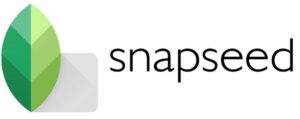
- Android, iOS
- Wide range of professional editing tools
- Simple to use
- Free photo editing app
- Selective adjustments
- Double exposure
The finest free iPhone photo editing app is Snapseed. You may utilize a variety of adjusting tools either manually or in automatic mode.
Google’s Snapseed is a powerful app that competes with desktop photo editors because to its extensive feature set and simple user interface. This free photo editing app has a variety of preset filters, as you might expect. You may modify these filters and even make your own from start, unlike most other programs.
Additionally, it has all of the conventional tools, like cropping, straightening, frames, text, vignettes, etc. And the sharpening option accomplishes its goal without giving the picture a gritty appearance. Professional photographers frequently use precision masking in Snapseed to alter the depth of field so that the foreground is even more in focus while the background is fuzzy. A “Selective Adjust” tool is also available. This enables you to pick a particular region of your photo and change its saturation, contrast, and brightness.
Additionally, this best photo editing app preserves your edit history so you can go back and change any modifications you’ve already made.
Adobe Lightroom

- Advanced editing tools
- Creative cloud
- Camera app
- Apply presets
- Create your own presets
- Supports raw files
The well-known desktop program’s mobile app gives users mobile access to expert editing features. Additionally, it supports RAW files, a popular high-quality image format among professional photographers.
The fact that this best photo editing app doesn’t strive to be everything to everyone is one of its many wonderful features. Instead, it concentrates on offering a collection of excellent adjusting options that are shown as straightforward sliders. These enable you to change the photo’s lighting, detail, color, distortion, and grain.
You’ll also have access to extra features if you want to sign up for Adobe Creative Cloud. You can identify the appropriate image fast by using professional editing tools like Adobe Sensei, an AI system that automatically identifies your photographs based on their content, and selective editing.
If you have a subscription to one of the Photo plans, the built-in camera in the Adobe Lightroom photo editing app will store any photos you take automatically to the cloud. Because all of your modifications are maintained in sync, working across devices is quite simple.
You may use the healing brush, geometry tools, and selective editing after you purchase the complete version. Because it interacts with every Adobe product in the Creative Cloud ecosystem, this is one of the finest iPhone photo editing apps that enables professional work.
Pixelmator Photo
![]()
- Supports raw files
- 30+ color adjustments
- Repair tool
- Machine learning
- Photo browser
- ML Enhance feature for auto adjustments
- Nine presets groups
- Batch editing
Pixelmator offers everything. It combines into a single mobile app the capabilities required by both professional photographers and graphic designers. This photo editing app uses layers and is loaded with features. You may use it to make complicated artistic compositions, improve photographs, and add graphics and text. Additionally, the software includes pre-made layouts, collages, and effects.
What’s best? The user interface is really straightforward. Additionally, the $39.99 Pixelmator desktop program easily integrates with the app, allowing you to edit whenever and wherever is most convenient for you.
Adobe Photoshop Express

- Creative Cloud
- Multiple professional editing tools
- Enhanced vignette
- Split-Tone
- Blend modes
- Eye correction
- Remove unwanted blemishes
- Photo filters
Photoshop Express, along with Adobe Photoshop Fix and Photoshop Mix, was once the only Photoshop app available for iPhone photography.
At the moment, Adobe has chosen to combine all three photo editing apps into a stronger variation of Photoshop Express. The other two applications are no longer available in the app store, but you may still use them if you already have any of them. You may still edit photos separately using Photoshop Camera before taking them, changing how they look.
Many of Photoshop’s best photo editing apps are condensed within the Adobe Photoshop Express mobile app. Additionally, this free photo editing app is simple to use on a little touch screen even if it offers a ton of sophisticated functions. To begin editing, just upload a photo from your smartphone to Adobe Photoshop Express, capture a new one with the camera, or select one from your Adobe Creative Cloud account.
Adobe Photoshop Express offers all the features you might anticipate, like borders, filters, red-eye removal, brightness, contrast, and saturation. The finest feature, though, is its array of intelligent filters. These filters automatically fix frequent problems including exposure and color temperature concerns.
A free version Adobe ID account must be created before using Adobe Photoshop Express. Save your edited photo directly to your smartphone once you’re done or share it with other social networking and marketing applications.
PicsArt

- photo collage maker
- all-in-one best photo editor app
- fun filters
- create stickers
- recreate edits
- edit images collaboratively
- video editor
PicsArt is an all-in-one app. It’s a movie editor as well as having a ton of photo editing choices and a wide variety of creative editing tools.
The editing choices include adjusting the exposure and color, removing the backdrop, blurring the background using an AI smart selection tool, retouching tools for selfies, aligning the photographs, applying various photo filters, etc. Grids may also be used for photo collages, templates, and scrapbooking with the use of frames, stickers (over 60 are supplied, and you can build your own), the drawing tool, and more. You can effortlessly turn your modified photographs into Instagram stories and memes.
The video editor’s user-friendly and intuitive interface enables you to add music—your own or from the app’s library—to your videos, cut and crop them, combine several videos intelligently, and add filters. Ads in the free app version might get bothersome, but you can still access all the features. You need a Gold subscription, which you can pay for weekly, monthly, or yearly, to experience free ads.
One of the greatest photo editing apps is also one of the priciest. You may decide if you wish to invest during the three-month free trial.
VSCO
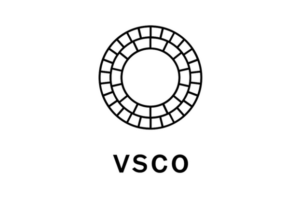
- Photo editing features
- 200+ filters
- Video editor
- Social media
- Media blender
One of the top iPhone photo editing tools with a social media following is VSCO. Without worrying about likes, it’s the ideal tool for sharing your iPhone photos and finding inspiration.
VSCO combines a camera, editing software, and an online community, just like Instagram.
But the filters are what matter most.
This free photo editor app offers a selection of gorgeous effects that give the impression that your photographs were captured with an analog film camera. Compared to many overly filtered Instagram presets, these gentle and delicate filters give your photographs a sense of sophistication. And a straightforward slider may be used to change them.
Of course, the program also has all the common editing tools, like vignettes, borders, and cropping. The exposure, contrast, temperature, and skin tones may all be changed with VSCO.
You may upload your edited image to Instagram or to the VSCO community after altering it. Using the app’s built-in sharing tool, you can also send content via WhatsApp and SMS.
Carbon
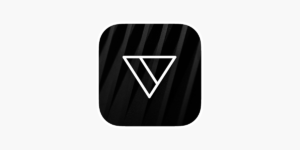
- 58 B&W filters
- B&W effects
- Grain textures
- Dust textures
- Light leaks
- Bokeh textures
- Grunge textures
If you enjoy black and white photography, Carbon is the best photo editor app. Thanks to its simplistic style, you may create stunning monochromatic images without any prior understanding of photo editing.
Simply swipe your finger over any of the 58 black and white filters to select your favorite. Additionally, you may give your images borders and textures.
Once you’re happy with your work, you can share it directly from the app and add hashtags.
TouchRetouch
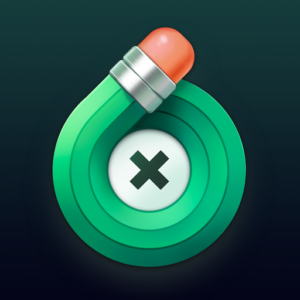
- Object removal
- Line removal
- Mesh removal
- Blemish removal
Have you ever taken a picture of anything that you afterwards wished you could get rid of? You may achieve this by using the photo-editing app TouchRetouch.
With the healing tool included in many photo editing applications, you may accomplish these tasks. You may even erase the mesh in front of intricate backdrops or remove persons from pictures, such as photobombers, thanks to TouchRetouch’s extremely sophisticated algorithm, which was built specifically for this function.
Given that it costs only $2 and produces remarkably precise results, it could be a worthwhile addition to your toolkit as a photo editing app. This photo-editing app may be used to remove objects like garbage cans, street signs, telephone cables, and poles. Additionally, you may eliminate blemishes, zits, and even bothersome photobombers.
The software is also really easy to use. In fact, most things can be removed with a single tap. However, if you want assistance, the program has lessons that show you how to utilize all of its features. created by you directly from the app.
Mextures

- Edit in layers
- Grain overlays
- Film presets
- Light leaks
- Gradients
Mextures Photo Editor is one of the best photo editing apps available if you don’t want to spend a lot of time manually adjusting several settings for each picture you capture.
A layer-based photo editor app called Mextures Photo Editor makes complex photo editing easy. More than 150 textures are included, which you can effortlessly use on your images. Each one is placed as a distinct layer, allowing you to adjust the opacity and select from 12 blending types.
It operates non-destructively, so you may create nearly endless layers and go back and change each one as many times as you like.
The software allows you to independently modify each change and adjustment as well as stack many edits and adjustments on top of one another. Additionally, the program has several lovely filters for rapid photo editing.
Additionally, you may store your altering algorithms for later use on different photographs. Applying dust, film grain, textures, gradients, or light leaks is also a breeze with it.
Superimpose X
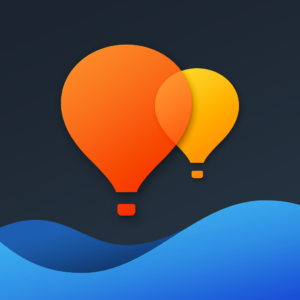
- Up to 24 layers
- Collage tools
- Editing tools
- Double exposure
- Warp
- 16 adjustment layers
- Shadow creation
- Text effects
- Export as PSD
To produce Adobe Photoshop-like effects that will wow your Instagram followers, use this best photo editing app. Your branding will take on a new depth as you produce gorgeous double-exposure photographs using Superimpose X’s masks, layers, and blending modes.
On iPhone models 7 and higher, the app enables up to eight layers. You may change the brush size and intensity during masking to make sure you get the edges and other details. To automatically hide your photographs, however, you may also utilize additional masking capabilities like Magic Wand and Lasso. You may preserve your masked iPhone photos in the masking library provided by Superimpose X, of course, so that you can use them again in the future.
Additionally, the software offers brushes for desaturation, lightening, darkening, and other saturation adjustments. This program is for you if you wish to exhibit a distinctive brand on social media and other online platforms.
SKRWT
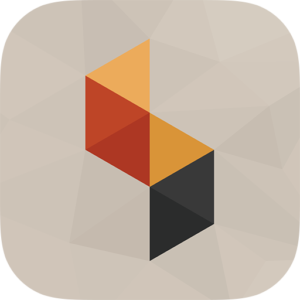
- Perspective correction
- Lens correction
- Auto-crop
- 4-point manual manipulation
- Mirroring tool
If you enjoy taking pictures of interiors, real estate, or architectural structures, SKRWT is a fantastic photo editing app for you.
SKRWT was created primarily to fix perspective-distorted horizontal and vertical lines. Even if you didn’t shoot the shot with your iPhone, it still corrects lens distortion because it also works with photos taken with DSLRs, drones, GoPros, and other cameras.
The in-app extensions for RWT are 4PNTS and MRRW. You may manually crop your image with 4PNTS by dragging each corner independently. In order to manage the symmetry in your images, MRRW provides four mirror effects.
Final Thoughts – Best Photo Editing Apps for iPhone
There are so many incredible photo-editing apps available that it may occasionally be overwhelming. You must first consider the results you want to attain before testing several free photo-editing apps to locate the perfect one for you and your company.
Stick to one or two apps for optimum outcomes; it’s preferable to become an expert in one app than to have average abilities in others.
In case you’re also looking for the best photo editing apps for Android, we’ve also prepared a separate list of the top apps for you that may be helpful!
Frequently Asked Questions
How can I get rid of blemishes on my iPhone photos?
Unfortunately, imperfection correction is not a feature of the native photo editor Photos. Therefore, you must download a third-party program. Although many other best photo editing apps include this capability, Snapseed, TouchRetouch, Photoshop Express, and Lightroom are some of the finest.
What is the best filter app for the iPhone?
Because of its social media component, VSCO is also one of the most widely used filter photo editing apps. Mexture is one of the greatest filter-based photo editor app, nevertheless, if you’re not interested in the community aspect of it.
Does Apple have a photo editor?
For Mac PCs, iPhones, and iPads, Apple’s picturephoto editor is named Photos. In addition to on-device machine learning, photo editing capabilities, and some graphic tools for writing or drawing, it offers a Library for organizing your photographs.